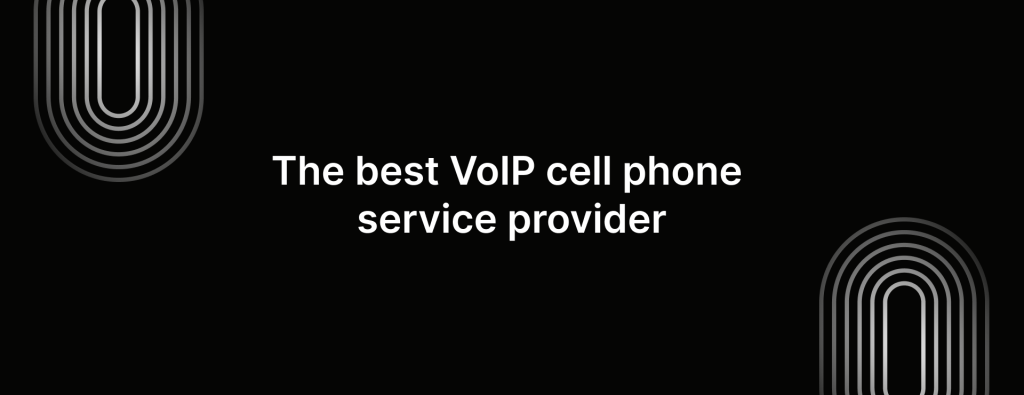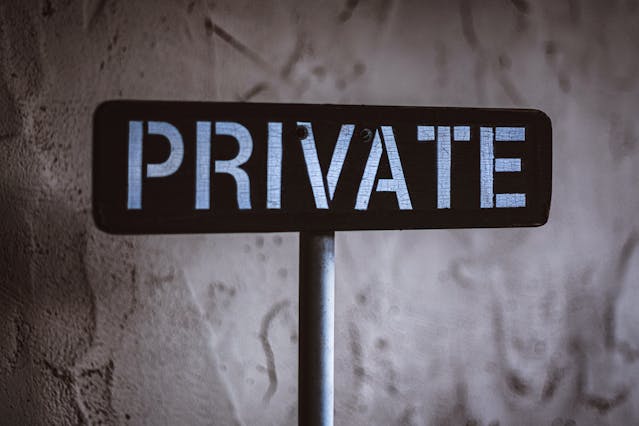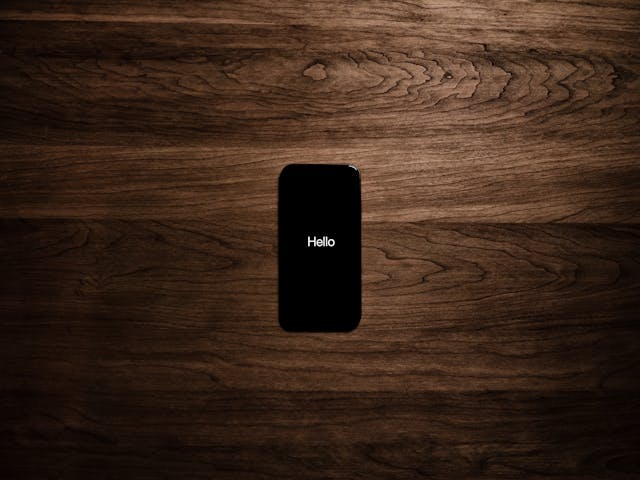What is Wi-Fi calling? How does Wi-Fi calling work?
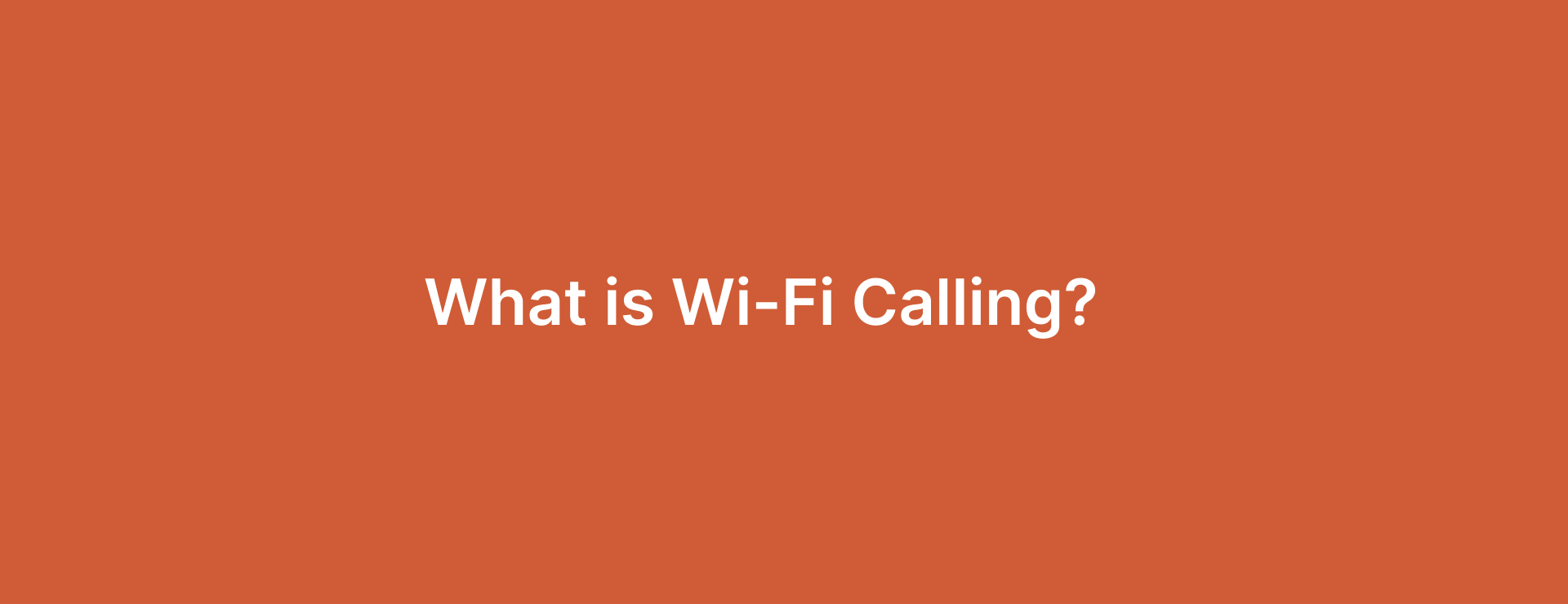
“Hello, can you hear me??”
We’ve all been there and done this.
When your phone signal isn’t strong enough (let’s assume you’re in a certain room at home or any other signal-dead zone), you’re going to deal with poor call quality and dropped calls. Now that is a real headache.
In comes Wi-Fi calling.
Unlike regular cellular calls, Wi-Fi calling lets you use your Wi-Fi network for voice calls. With Wi-Fi calling, you can make and receive calls over a wireless network with internet access, leaving behind the worries of weak cellular reception.
What is Wi-Fi calling?
Wi-Fi calling is a feature that allows you to make and receive voice or video phone calls over a Wi-Fi connection instead of a cellular network.
As long as you’re connected to a WiFi network or WiFi hotspot, you can use call and text. Wi-Fi calling doesn’t rely on traditional carriers like AT&T, Verizon, Sprint, etc.
You might’ve already used Wi-Fi calling without even knowing it. Ever video call a friend on Skype? Yes, that’s Wi-Fi calling in action.
Now that you know what Wi-Fi calling is, let’s see how it actually works.
How does Wi-Fi calling work?
Wi-Fi calls use your Wi-Fi connection instead of going through a mobile carrier. When you make a Wi-Fi call, your device uses Voice over Internet Protocol (VoIP) technology.
Basically, it turns your voice into compressed data packets, which are sent over the internet. And the other end, those packets get uncompressed and transformed back into sound, so the person you’re talking to can hear you clearly.
Lots of popular apps (Skype, WhatsApp) use VoIP for calls. These days, even most modern Apple and Android devices, along with major networks like AT&T and Verizon, have Wi-Fi calling features. (You might need to turn on Wi-Fi calling if it’s switched off on your device)
For businesses, Wi-Fi calling apps like iTeleCenter let you make calls from any device—even if it doesn’t have a cellular connection or SIM card.
How to enable Wi-Fi calling on iPhone
Your current iPhone might already have Wi-Fi calling set up. If you’re not sure whether it’s switched on, here’s how to enable Wi-Fi calling on iPhone in a few easy steps:
1. Open the Settings apps on your iPhone
2. Scroll down and select Phone
3. Find Wi-Fi calling and tap on it
4. Slide the switch next to “Wi-Fi Calling on This iPhone“
There you go! You’ve successfully enabled Wi-Fi calling on your iPhone. Pretty straightforward don’t you think?
How to enable Wi-Fi calling on Android
Android user? Okay, it’s easy for you too. Here’s how to turn on Wi-Fi calling:
1. Open Settings on your Android device.
2. Go to Networks & Internet, then select Mobile Network
3. Find Advanced, tap on it and then find Wi-Fi calling
4. Just flip the switch next to “Wi-Fi Calling” to enable the feature.
Put simply, Settings > Networks & Internet > Mobile network > Advanced > Wi Fi Calling > Tap switch next to Wi-Fi Calling.
Does Wi-Fi calling cost money?
Nope. There’s no extra charge for using Wi-Fi calling. Your service provider MAY bill you for calls to international numbers based on your current plan, but there aren’t any fees just for using Wi-Fi calling.
How do I know If I am using the Wi-Fi calling option?
It’s easy. You can look for some indicators on your phone to find out. Here
Status bar icon – If you’re on a Wi-Fi call, most smartphones will shows a Wi-Fi symbol or say “Wi-Fi Call” in the status bar on your screen. This icon will mostly be located next to your carrier signal strength indicator icon.
Check your settings – You can go into your phone’s settings and look under the Wi-Fi calling section. If it’s turned on, your phone will use Wi-Fi calling when the cellular signal isn’t great or is unavailable.
Advantages of Wi-Fi calling for businesses
Wi-Fi calling offers a bunch of benefits that make it a great choice for modern businesses with remote and mobile teams. Here are a few reasons why:
Save on $$$
Wi-Fi calling lets you and your team make calls over Wi-Fi instead of cellular networks, helping businesses cut down on cellular phone plan costs.
Better connectivity during weak cell coverage
Cellular networks might not be available everywhere. At this point, Wi-Fi calling serves as a great backup when you don’t have a good cell signal or if your signal is weak.
You can easily make or receive calls as long as you’re connected to Wi-Fi.
Freedom to move around
With Wi-Fi calling on their mobile phones, employees can take work calls from pretty much anywhere—whether they’re in the office, at home, or a coffee shop in Bali. This flexibility supports remote work and on the go communication.
Better productivity all around
Fewer dropped calls mean less disruption during business conversations. Plus, the smooth transition between Wi-Fi and cellular networks helps maintain productivity.
Disadvantages of Wi-Fi calling
Well, Wi-Fi calling has its downsides too. Here are a few to consider:
Unpredictable in public
Public Wi-Fi might not be the best, especially during busy times. Crowded spots like restaurants, hotels, etc., the shared internet connection can make calls a little choppy. You might also lose your connection if you’re moving between networks.
Availability isn’t exactly universal
You don’t get Wi-Fi just about everywhere. While public hotspots have grown significantly in the last six to eight years, there’s still room for improvement in coverage.
Not available on all devices
To use Wi-Fi calling with a regular mobile carrier, you might need a newer smartphone, like a recent iPhone or most Android models.
However, with a service like iTeleCenter, you can take calls or send texts from a computer or tablet as long as you’re connected to Wi-Fi.
Drains battery
Using Wi-Fi calling can drain your phone’s battery faster, especially if you’re connected for a long time.
iTeleCenter: The best VoIP system for Wi-Fi calling
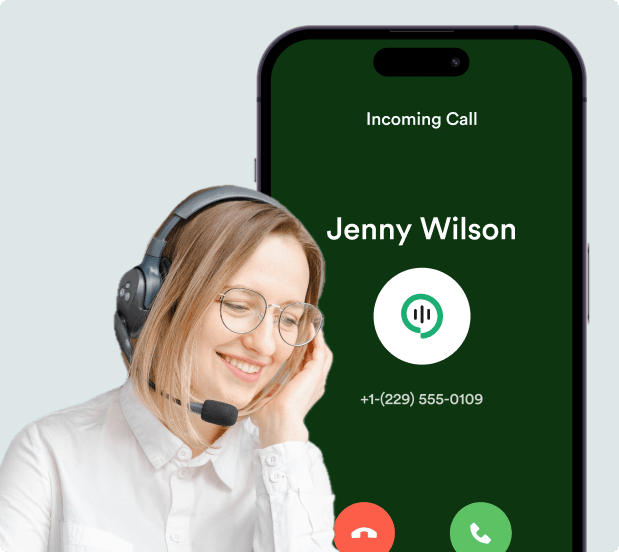
Wi-Fi calling with iTeleCentermakes business communication so much easier.Plus, as your business grows, you can easily scale your phone system.
Use it on any device that connects to Wi-Fi—smartphone, tablet or computer.StartiTeleCenter with a free trial and get Wi-Fi calling set up in minutes!
What is Wi-Fi calling FAQ
Should I leave Wi-Fi calling on or off?
You can keep Wi-Fi calling on if you’re often in areas with weak cell reception but have a solid Wi-Fi connection. It’s great for saving cellular data, especially if you’re trying to avoid those extra charges.
But .. If you’re worried about battery life or have a reliable cellular network, you might want to turn off Wi-Fi calling. This really depends on your needs and situation.
Is Wi-Fi calling safe?
Yes, Wi-Fi calling is normally safe! It uses encryption to protect your calls and data, just like many other messaging apps. However, we recommend avoiding public Wi-Fi for sensitive conversations, as these networks can be a little less secure.
Can I leave WiFi calling switched on all the time?
Absolutely. You can keep definitely Wi-Fi calling on all the time.
Note: Just keep in mind that if you’re out of Wi-Fi range, your phone might constantly search for a connection, which could drain your device's battery a bit faster.
Is iTeleCenter a good Wi-Fi calling app?
If you’re a business owner or entrepreneur looking for Wi-Fi calling and other business phone features, then yes.
What is some free Wi-Fi calling apps out there?
- Skype
- FaceTime
- Signal
- Facebook Messenger
Does Wi-Ficalling use data?
If you're connected to a Wi-Fi network, Wi-Fi calls won't use any your mobile data. However, if you're using Wi-Fi calling when you're not connected to Wi-Fi, it will use your cellular data
Table of Contents
Test drive iTeleCenter for free
Try for free