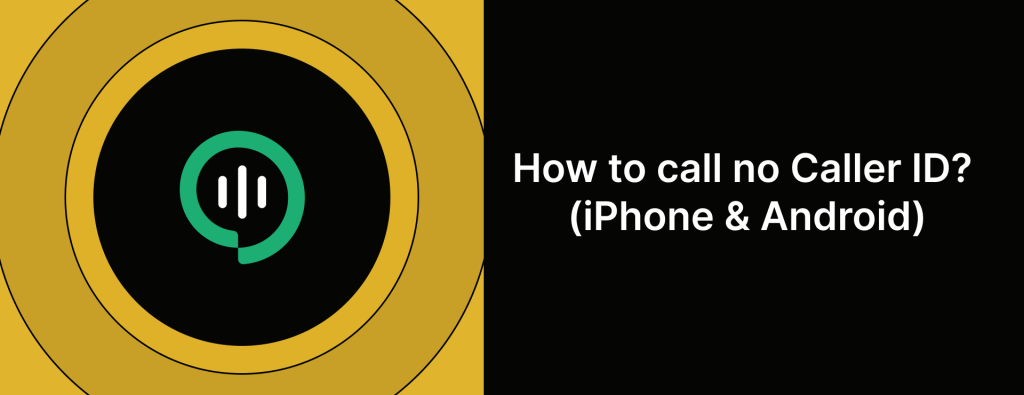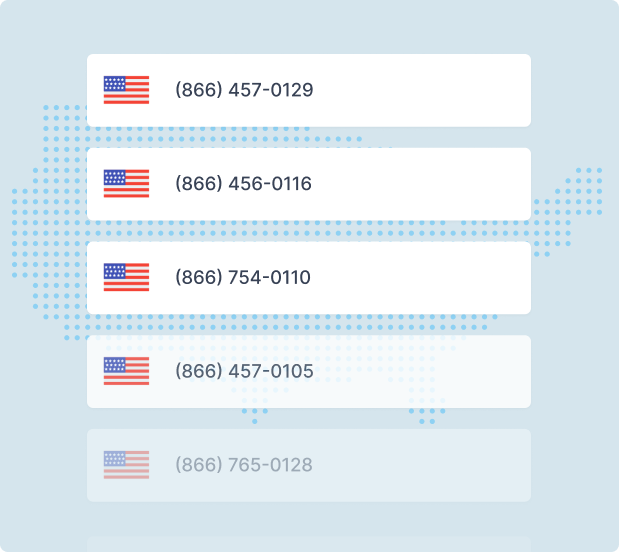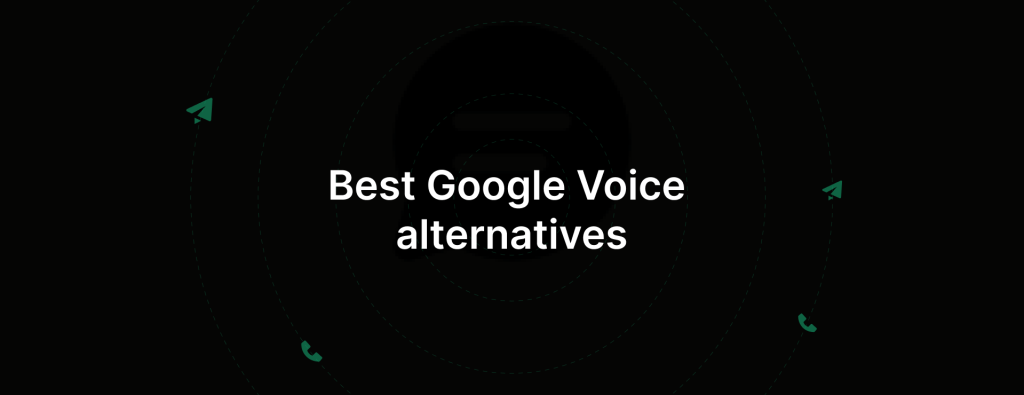How to change caller ID name on iPhone and Android
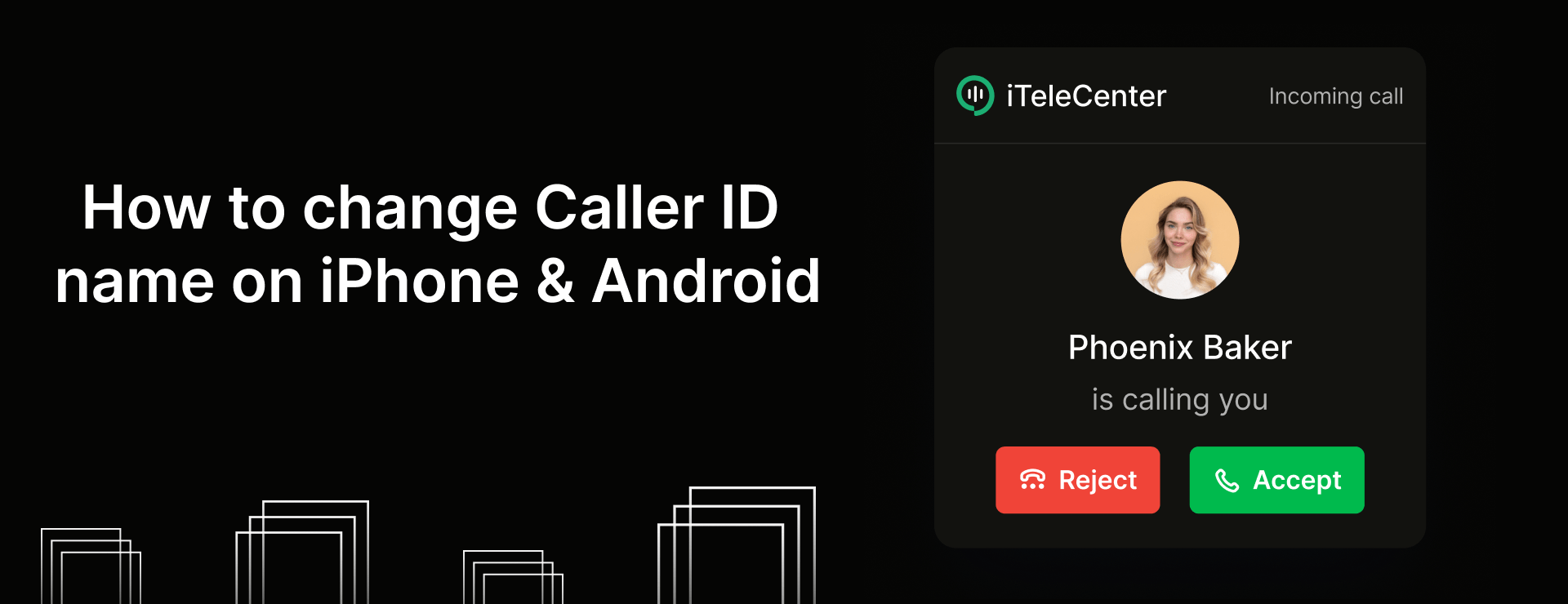
Wondering how to change your Caller ID name on iPhone and Android?
The most common reasons people want to change their caller ID name on their phones,
“I don’t want my personal phone number to showup when I make calls”
“I want to keep my phone number private”
“I’m a business owner looking to change my Caller ID”
Whatever the reason maybe .. In this blog, we’ll find out what Caller ID is and walk you through the steps to change your Caller ID name, hide it, or update it on your mobile phone.
What is Caller ID Name?
Caller ID Name, also known as CNAM, is basically a feature that displays the name of the person or business calling you.
When someone calls you, their name pops up on your screen, so you know who exactly is calling before you answer. Caller ID names make it easier to start the convo feeling more informed.
How does Caller ID Name work?
Caller ID Name works through a simple process. When you dial a number, your phone sends a signal via your provider’s network. This signal carries both your phone number and your Caller ID name (if you’ve set one up).
As your phone call is routed through the network, your caller ID information travels along with it through various phone exchanges. These exchanges act as connections that pass your call details from one point to another.
When your call reaches the recipient’s phone, their service provider processes the incoming information. This involves converting the data into a format that can be displayed on their screen. As a result, your Caller ID name and number show up, letting them know who’s calling.
How to change caller ID name on iPhone
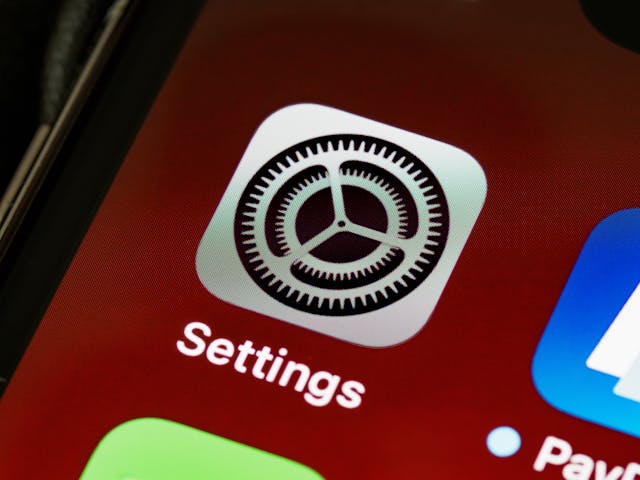
Okay, you can’t directly change the Caller ID name that shows up when you call someone on your iPhone but… there are several ways to manage your Caller ID settings. Here’s are a few things you can do:
1. You can hide your Caller ID
If you want to keep your number private, you can hide your Caller ID,
– Open Settings
– Scroll down and tap on Phone
– Select Show My Caller ID
– Tap on the button to switch off your Caller ID
2. Using 3rd party apps
There are a few third party apps that allow you to customize your Caller ID,
– Look for apps like Burner or Hushed on your phone’s App Store.
– Follow the instructions provided by the app to set up a temporary number / adjust your Caller ID
3. Contact your carrier
If you want to change the name that’s associated with your number, you can reach out to your mobile carrier,
– Call your carrier’s customer service (AT&T, Verizon, Sprint, etc.)
– Throw in a request to change your Caller ID name.
– Provide any verification information they might need to make this change happen.
How to change Caller ID on Android

Once again, there are no straight forward ways to change your Caller ID names right away
1. Want to keep your number private and hide your Caller ID? Here’s how you do it:
– Open the Phone app on your Android device.
– Tap on the 3 dots or Menu icon (look in the top right corner)
– Select Settings
– Now look for Calling Accounts or More Settings
– Final step, tap on Caller ID and choose Hide Number
That’s about it, you’ve successfully hidden your Caller ID.
2. Contacting your carrier to change the name associated with your phone number
– Call your carrier’s customer service number
– Put in a request to change your Caller ID name
– Provide any verification information they might require for this process.
If your carrier approves your Caller ID name change request, here’s how you can update it:
> Open Google App > Tap the three horizontal lines (might be located in the bottom right corner) > Select Settings > Google Account > Personal Info > Name > Edit your name
Once you’ve made the change, restart your phone and make a call from another number to see if the new name shows up.
How to change Caller ID Name with VoIP providers
With VoIP service providers, you have more flexibility. With iTeleCenter, you can easily change your caller ID name in no time by reaching out to our team.
Protect your privacy: Change Your Caller ID using iTeleCenter
With iTeleCenter, you can change your caller ID in seconds. Moreover, with our verified calling feature, you can customize the caller ID with your name and other information.
Entrepreneur or small business owner? Try iTeleCenter today and see what all the hype is about.
Frequently asked questions
How do I change my caller ID name on Android?
Once again, you won't be able to change your Caller ID name directly on your Android device. But, you can hide your caller ID by doing the foll,
Open Phone app > Tap on the three dots > Select Settings > Calling Accounts or More Settings > Caller ID > Hide Number
Table of Contents
Test drive iTeleCenter for free
Try for free